Registration Of Tds/ Tcs Deductors In Gst
Oct 19, 2018 By Admin

Section 24(vi) of GST Act, 2017 mandates for the Deductors of TDS to register under the act. Also the existing deductors under STDS/TCS under VAT will not be migrated to GST. As a result a deductor in GST will be required to get registered and obtain a GSTIN(Goods & Services Tax Identification Number) as a TDS Deductor. A deductor can register through an online process on a Govt. Portal www.gst.gov.in using their PAN/TAN.
Step 1: Generating User Credentials for Registration Application.
In this step we enter our details in the form to generate Temporary Reference Number(TRN), which is used as Login Credentials later on.
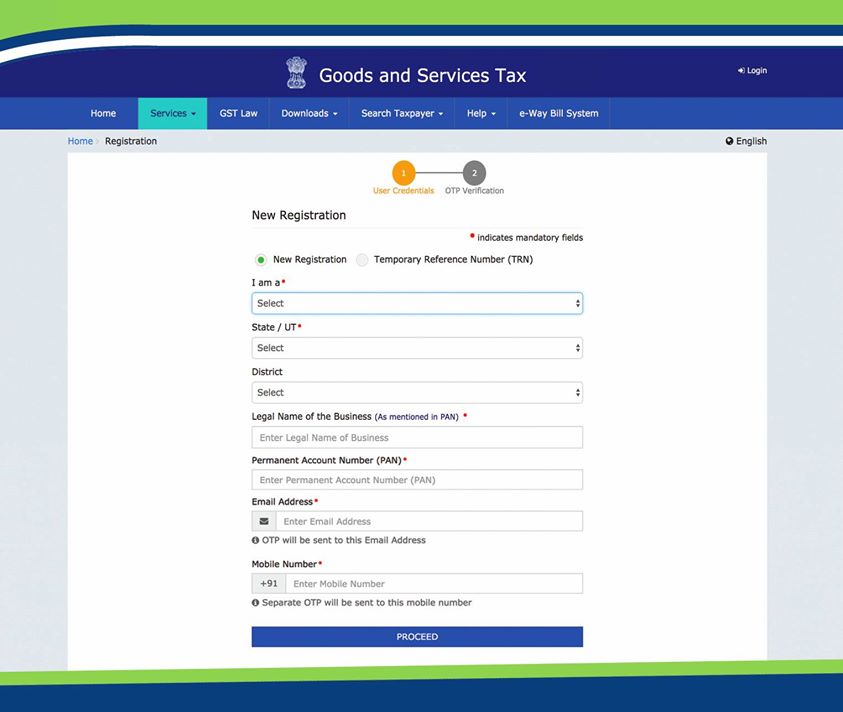
Step 1.1 Entering Personal Details
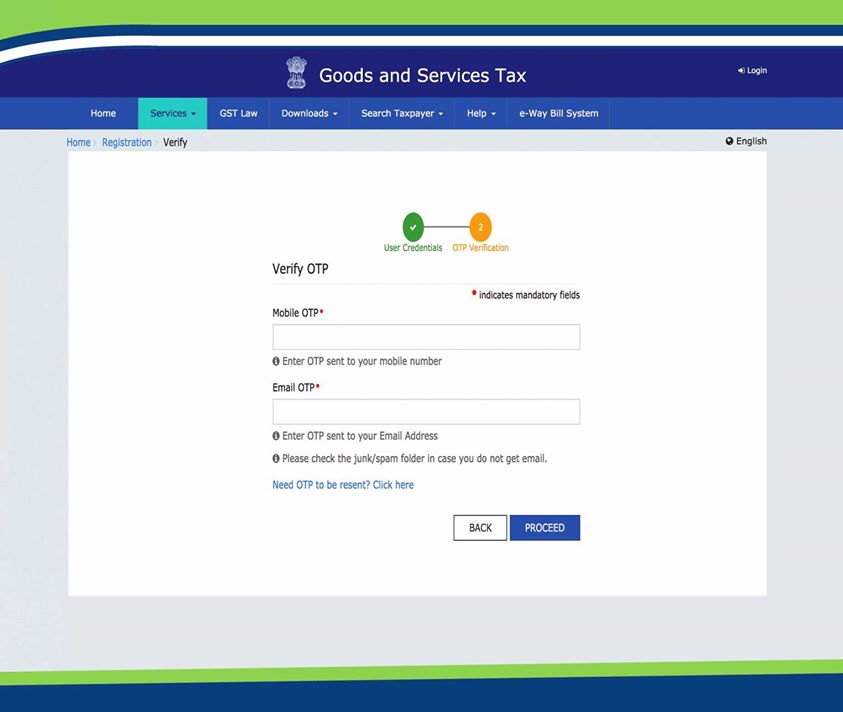
Step 1.2.1 Verifying Mobile No. & Email Id
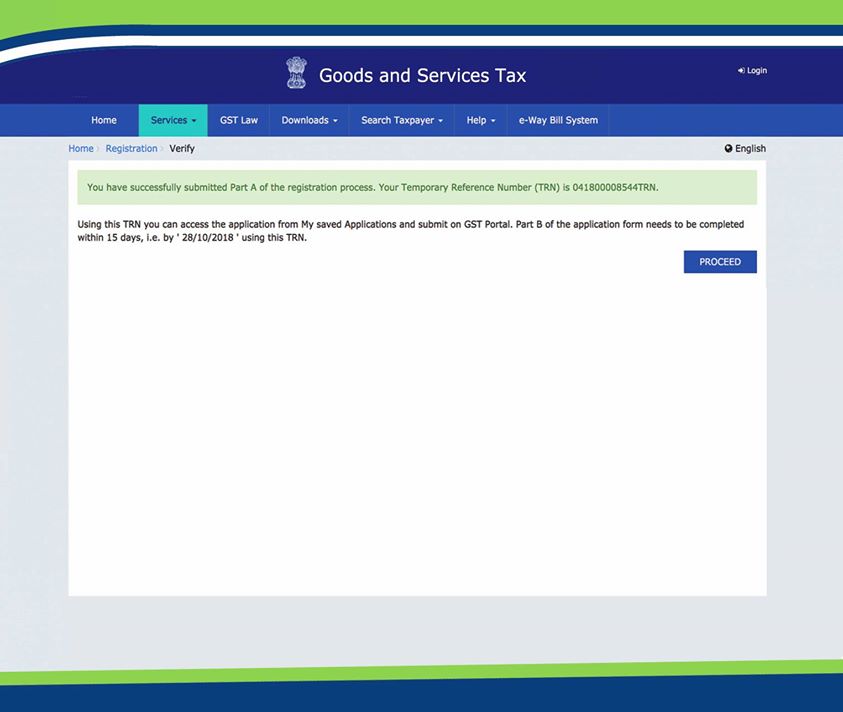
Step 1.2.2
Step 2: This step involves entering login details for filling up of Registration Form through Temporary Registration Number(TRN) which we generated in Previous Step after due verification through Mobile and Email.
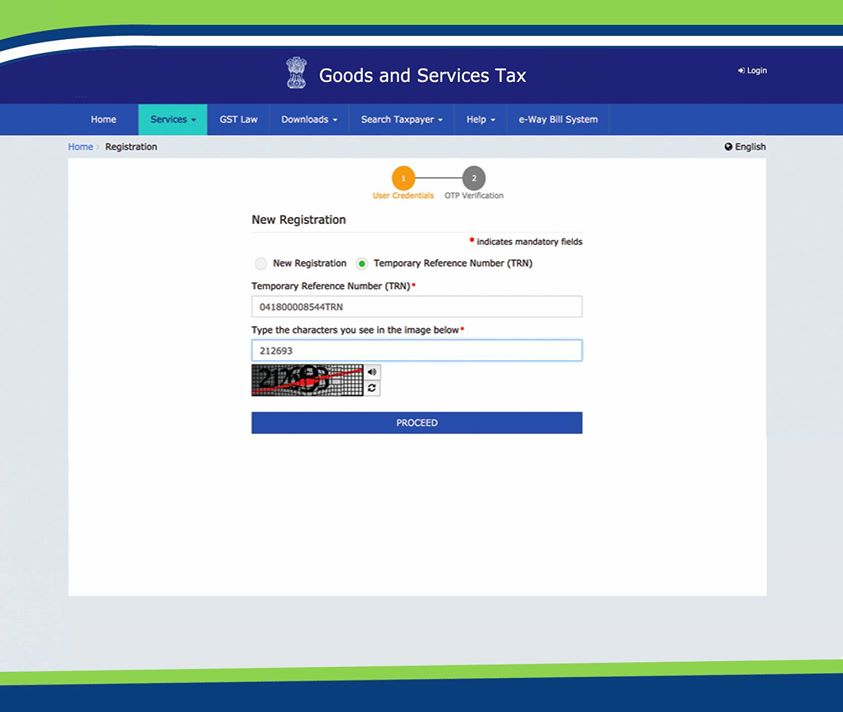
Step 2.1 Entering TRN for Login
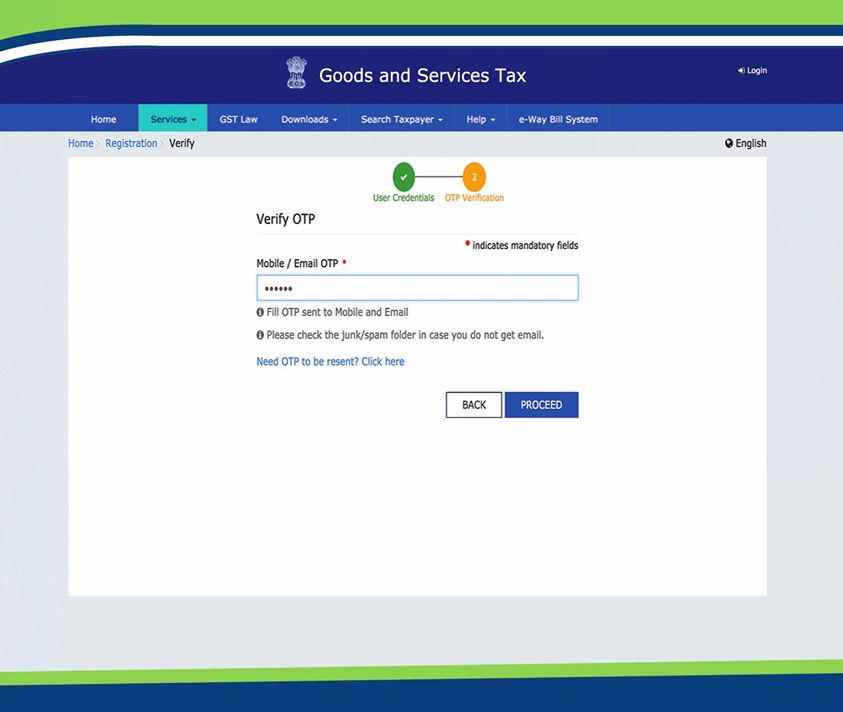
Step 2.2.1 Verification for Login into Registration Form
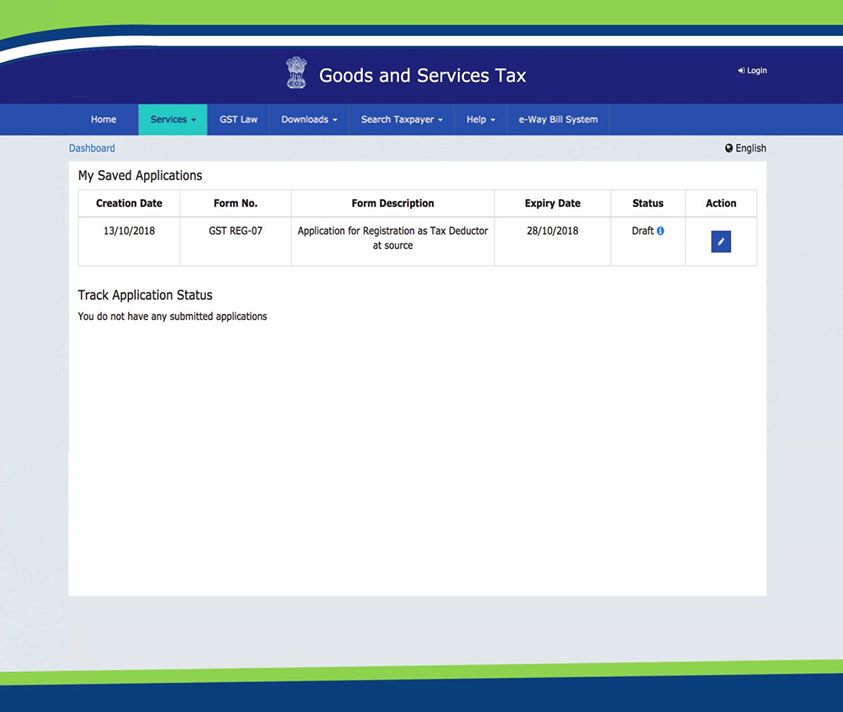
Step 2.2.2 Click blue button under 'Action' tab
Step 3: Filling up of Registration Form: Now you can fill up the Registration Form to get registered as TDS/TCS Deductor in GST.
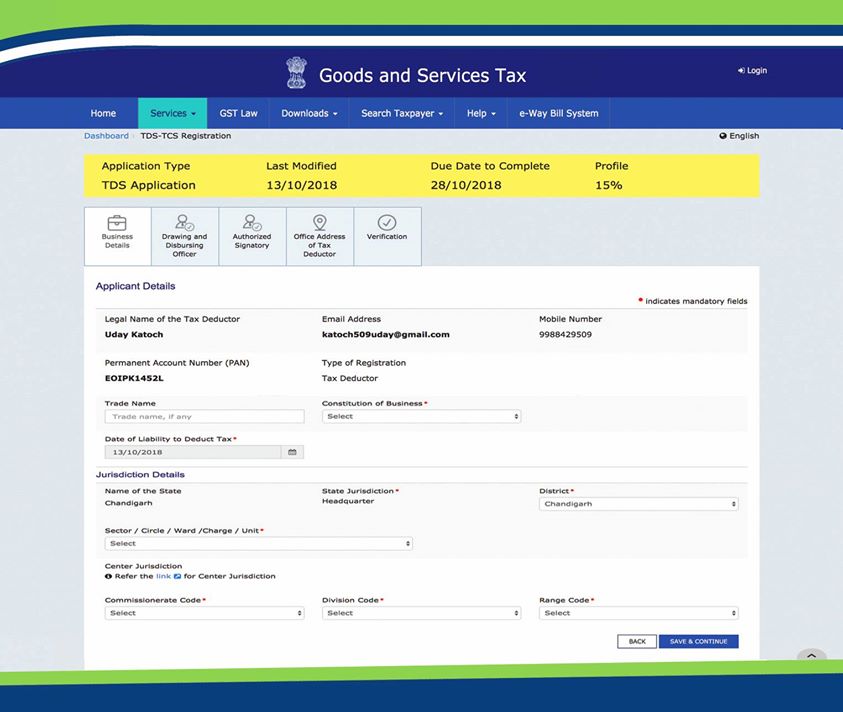
Step 3.1 Entering Business Details
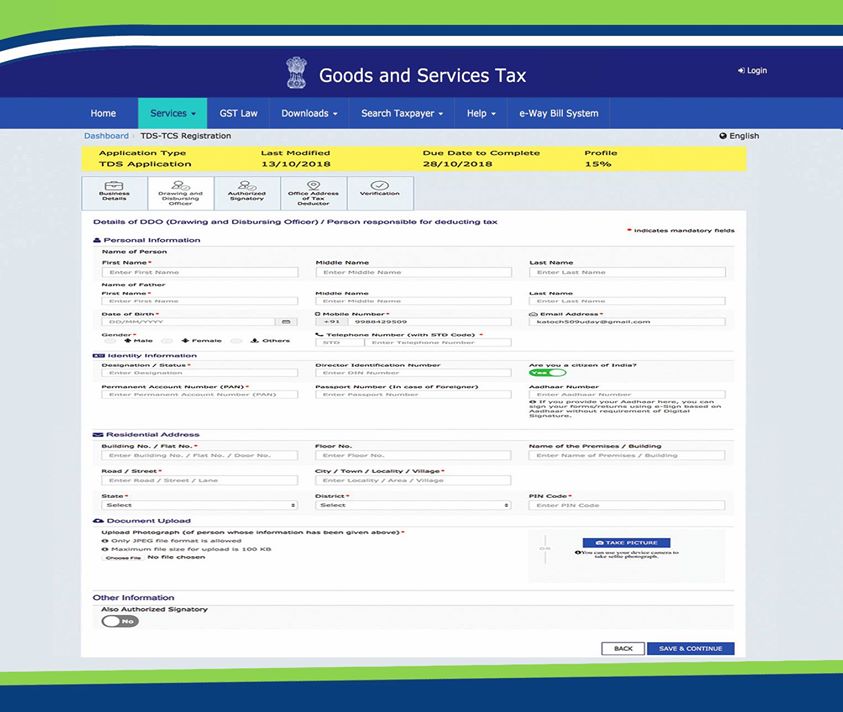
Step 3.2 Entering Details of DDO
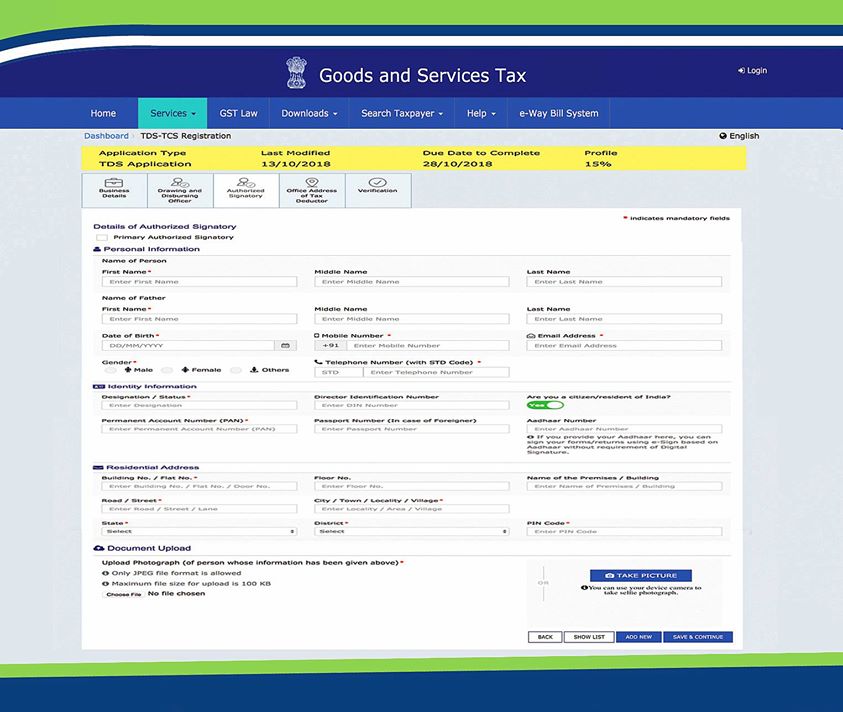
Step 3.3 Entering Details of Authorised Signatory
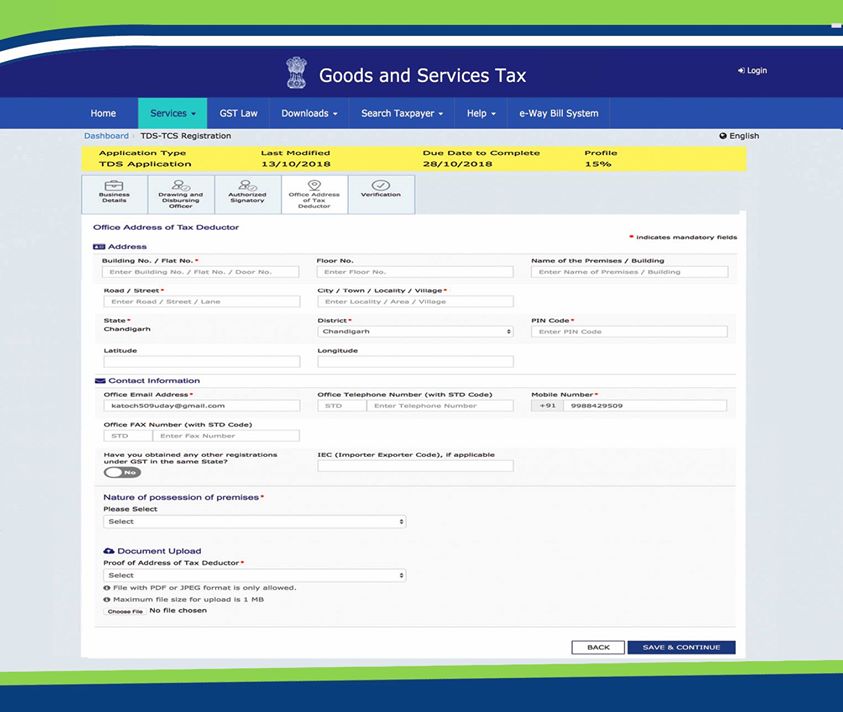
Step 3.4 Entering Office Address
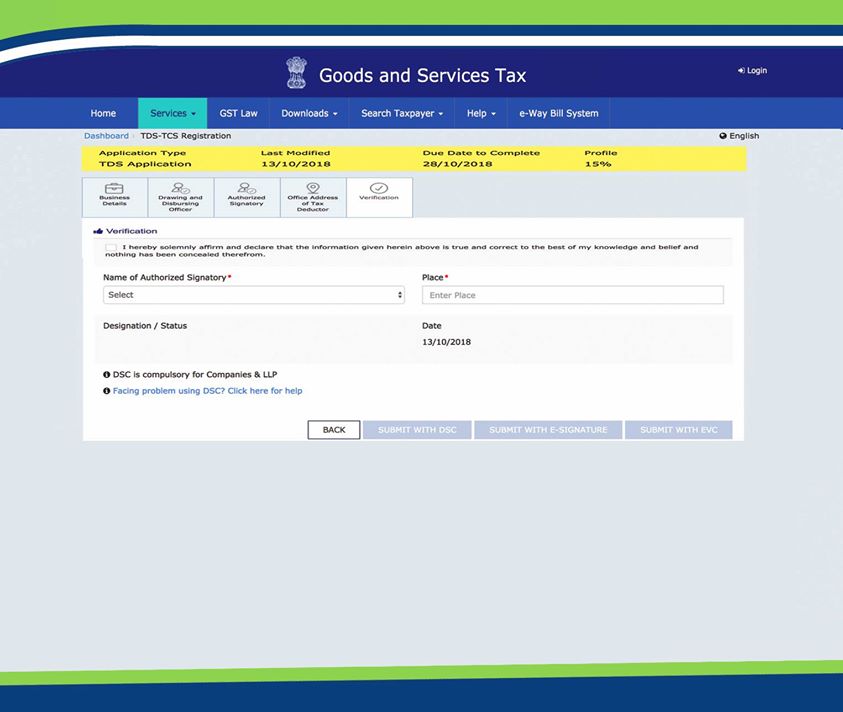
Step 3.5 Verifcation
Published by: RAKESH KANWAR & CO.
Comments:
